Understanding the Basics of Order Export in WooCommerce
Before diving into the intricate strategies and tools for exporting orders from WooCommerce, it’s essential to grasp the fundamental concepts underpinning this process. Understanding these basics will empower you with the knowledge needed to effectively manage and navigate the complexities of order export.
What is Order Export?
Order export in WooCommerce refers to the process of transferring order data from your WooCommerce store to another system, file, or service. This might include details like customer information, order totals, items purchased, and shipping details. Typically, this is done to facilitate order fulfillment, accounting reconciliation, data analysis, or backup creation.
Why Export Orders?
Exporting orders can provide numerous benefits for a WooCommerce store owner. It helps streamline operations by integrating with other systems like accounting software or customer relationship management (CRM) tools. Moreover, having a reliable export system assists in backing up critical sales data and facilitates thorough analysis to inform business decisions.
Native vs. Plugin Solutions
WooCommerce comes with some built-in functionalities for exporting orders, though they are basic. For more advanced features, such as customized exports or automated scheduling, utilizing plugins developed specifically for WooCommerce can greatly enhance efficiency. These plugins often offer expanded capabilities not available in the default WooCommerce installation, tailoring the export process to suit various needs and complexities within different business operations.
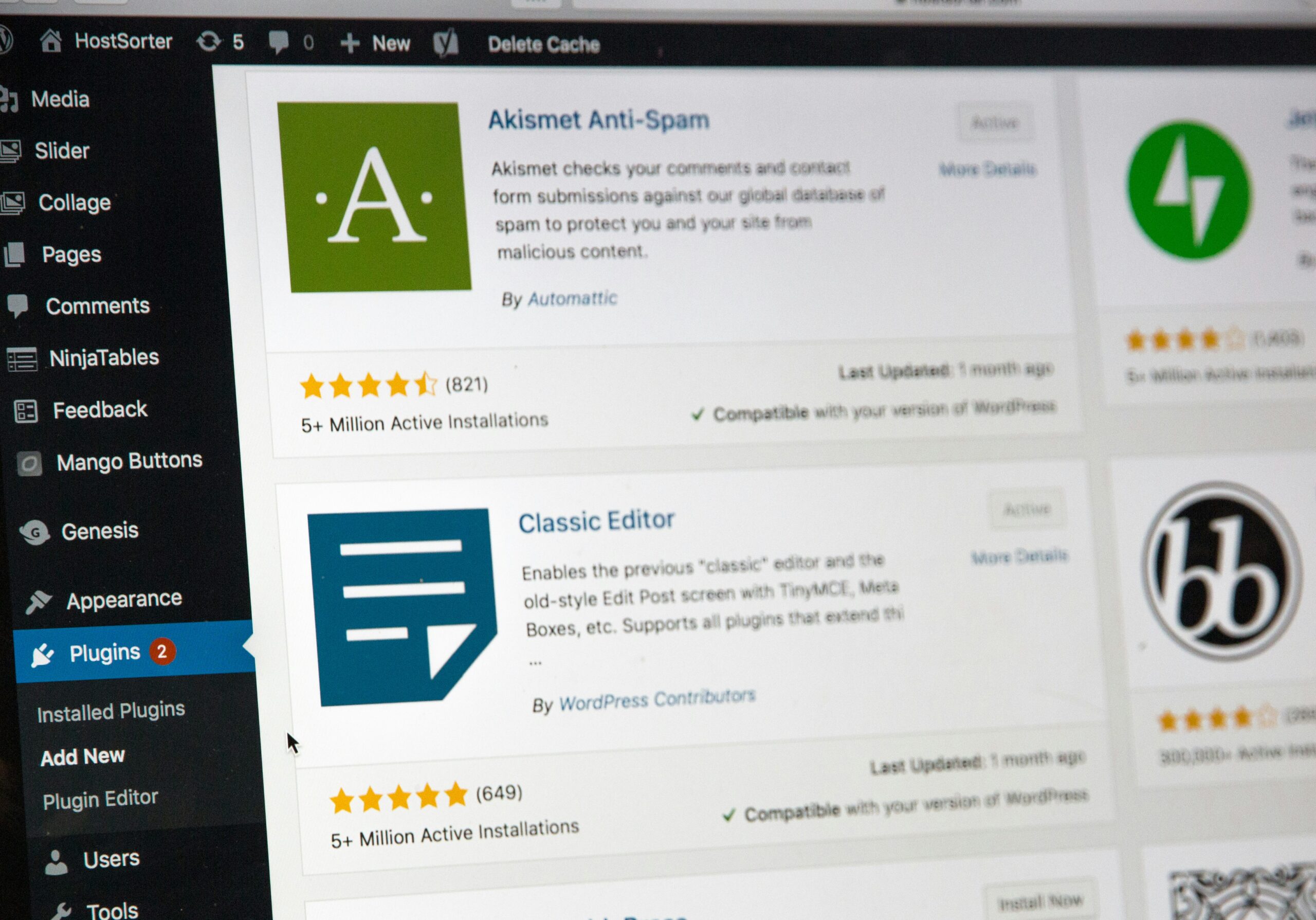
Top Plugins and Extensions for Exporting WooCommerce Orders
Key WooCommerce Plugins for Order Export
When managing a WooCommerce store, exporting orders efficiently can significantly streamline your operations. Several plugins have been specifically designed to facilitate this process. WP All Export is a popular choice due to its ability to customize exports based on specific criteria such as date range, order status, and customer details. It’s highly intuitive, making it accessible even for users not deeply versed in technical aspects of web management.
Must-Have Extensions for Enhanced Data Handling
Another indispensable tool is WooCommerce Customer / Order / Coupon Export, which offers automation capabilities that are essential for larger stores. This extension allows you to set up automatic exports at preset intervals and delivers the data directly to your email or via FTP. For those who require real-time data syncing, the WooCommerce Zapier integration can be invaluable. This extension connects your store with thousands of cloud services, enabling automatic order export to services like Google Sheets, Salesforce, etc., directly upon order placement
Optimizing Export Functionality with Advanced Solutions
For businesses with specific needs, Advanced Order Export for WooCommerce provides comprehensive options that include building custom layouts and formats. This plugin supports various file formats including XML, CSV, and JSON, and comes with powerful tools for manipulating fields, applying filters, and performing bulk actions. Its versatility makes it suitable for virtually any export-related task, helping to make data handling more efficient and tailored to specific business workflows.
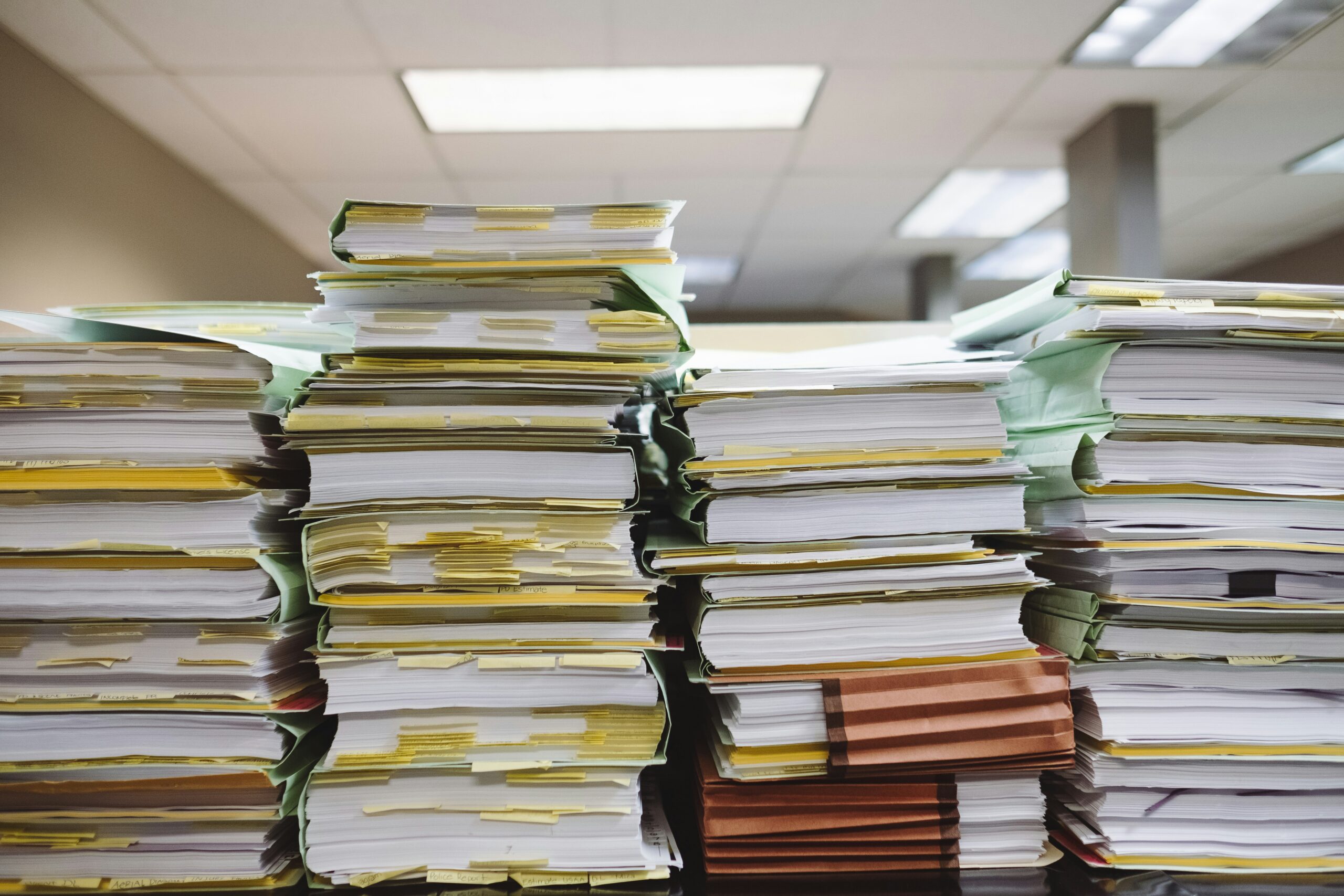
Understanding File Formats for Exporting Orders
When exporting order data from WooCommerce, the choice of file format can significantly impact the efficiency and compatibility of data transfer. Here’s a closer look at the most common formats used:
CSV (Comma-Separated Values)
CSV files are widely used due to their simplicity and compatibility with many types of software, including spreadsheet tools like Microsoft Excel and Google Sheets. This format is ideal for straightforward data needs such as basic order lists or financial summaries. However, CSV files can become cumbersome and error-prone when dealing with complex data structures or multiple layers of data hierarchy.
XML (eXtensible Markup Language)
XML files are structured to handle complex data arrangements and are highly useful in e-commerce settings where detail-rich order information is required. They support metadata and data schemas, which enhance the integrity and consistency of data transfer between systems that require more elaborate configurations, such as integrating with supply chain management systems.
JSON (JavaScript Object Notation)
JSON is becoming increasingly popular for its lightweight nature and its compatibility with web applications. It is particularly useful when data needs to be consumed by web services or APIs. JSON’s format makes it easy to parse within scripts and applications, facilitating real-time data syncing and dynamic integration scenarios.
Choosing the Right Format
Selecting the right file format depends on the specific needs of your business and the systems you’re integrating with. Consider the following when choosing:
Simplicity vs. Complexity: Use CSV for simple datasets and XML or JSON for more complex data integrations.
Integration Requirements: Choose a format supported by your other business systems and tools. XML and JSON are preferable for advanced integrations that require robust data structuring.
Performance Concerns: For real-time applications, JSON might be more performant due to its lightweight nature.
Understanding these file formats and their appropriate use cases will allow you to tailor the export process more effectively to meet your business requirements.
Practical Use Cases for WooCommerce Export Plugins
Understanding the specific scenarios where WooCommerce export plugins can be particularly beneficial can help you leverage their capabilities more effectively. Below are several use cases demonstrating when and why to use different plugins:
Use Case 1: Real-Time Data Syncing with WooCommerce Zapier Integration
Scenario: A WooCommerce store owner wants to enhance their marketing efforts by sending personalized promotional emails to customers immediately after they make a purchase.
Solution: Using the WooCommerce Zapier integration, the store owner can set up a zap that automatically exports new order details to a marketing automation tool like Mailchimp. This integration allows for real-time syncing of customer and order information, enabling the sending of personalized emails based on recent purchases, which can improve customer engagement and repeat business.
Use Case 2: Scheduled Financial Reporting with WP All Export
Scenario: A business needs to provide weekly sales reports to their financial team to facilitate timely accounting and financial planning.
Solution: WP All Export plugin can be configured to automatically generate detailed sales reports every week and export them in a CSV format. By setting up scheduled exports, the financial team receives consistent updates, allowing for more effective tracking of the store’s financial health and quicker adaptation to sales trends.
Use Case 3: Efficient Order Fulfillment with Advanced Order Export For WooCommerce
Scenario: An e-commerce business collaborates with multiple shipping providers and needs to send specific order information to different partners depending on the delivery location and type of products ordered.
Solution: Advanced Order Export For WooCommerce allows the business to create customized export templates for each shipping provider. The business can set up conditional exports based on the shipping zone and product categories, ensuring that each provider receives exactly the data they need. This customization can lead to more efficient order processing and improved fulfillment times.
Benefits of Using Export Plugins in WooCommerce
These use cases illustrate the flexibility and efficiency that can be achieved by utilizing export plugins in WooCommerce. By automating data transfers, synchronizing information in real time, and customizing data outputs, businesses can streamline operations, enhance customer service, and optimize their marketing and fulfillment strategies.
Step-by-Step Process to Export Orders from WooCommerce
Exporting orders from your WooCommerce store can be streamlined with a few clear steps. Whether you’re looking to perform a one-time export or set up a more regular schedule, these guidelines will help you efficiently manage your data.
Initial Setup and Preparation
Before beginning the export process, ensure that your WooCommerce site is up to date and backed up. This safeguards against data loss should any issues arise during the export process. Next, decide which data you need to export. WooCommerce allows you to select specific data sets such as order numbers, customer information, products purchased, and financial totals. Clear identification of your needs will streamline the process.
Choosing the Right Tools for Export
WooCommerce provides several built-in tools and additional plugins for exporting data. One simple method is using the built-in export feature accessible from the WooCommerce dashboard under ‘Reports’ followed by ‘Exports’. For more advanced features, such as scheduled exports or customized data fields, third-party plugins like ‘Advanced Order Export For WooCommerce’ or ‘WooCommerce Customer/Order CSV Export’ might be required. Evaluate your specific needs to choose the most suitable plugin.
Executing the Export
Once you have your tool selected, it’s time to execute the export. If using the built-in export feature, navigate to the export section, select the types of orders you want to export (e.g., completed orders, pending orders), set the date range, and then download the file in either CSV or XML format. For plugins, the process may vary slightly; typically, you will have a more comprehensive set of options regarding data fields and file format. Be sure to review all settings before finalizing the export to ensure no crucial data is omitted.
Optimizing Your Export Workflow for Efficiency
When aiming to streamline your WooCommerce export process, several techniques can significantly enhance productivity and reduce time spent managing data. By refining these areas, you can ensure a smoother, faster workflow that keeps up with your business demands.
Select The Right Tools
Choosing software tools that are both powerful and well-suited to your specific needs is crucial. Consider plugins that integrate directly with WooCommerce and offer capabilities such as scheduled exports, real-time data synchronization, and support for custom fields. Some plugins also provide filtering options that allow you to export only the data you need, such as orders by date, product, or customer.
Automate Routine Tasks
Automation is key in optimizing any repetitive process. Setting up automated tasks for order export can drastically reduce the need for manual intervention. For example, configuring your system to automatically generate and send daily sales reports to your inbox can save valuable time. Look for features like trigger-based actions, where exports occur when specific conditions are met, such as every time an order is completed.
Enhance Data Accuracy
Maintaining accuracy is vital, as even small errors in order data can lead to significant issues down the line. Regularly update and maintain your exporting tools to ensure they function correctly with current WooCommerce versions and third-party services. Utilize checksums or hash totals to verify the integrity of the exported data. Additionally, consider setting up alerts for discrepancies in the data to catch any anomalies early.

Addressing Common Pitfalls in WooCommerce Order Export
While exporting orders from WooCommerce is typically straightforward, certain challenges can arise that may complicate the process. Here are some common pitfalls and how to effectively address them:
Pitfall 1: Data Inconsistencies
Issue: Inaccuracies between the exported data and the WooCommerce database can occur, leading to discrepancies in order reports or analytics.
Solution: Regularly update and maintain your WooCommerce and export plugins to ensure compatibility and functionality. Before performing large exports, conduct a test export of a small data set to check for inconsistencies. If discrepancies are found, verify your export settings and adjust filters or field mappings as needed.
Pitfall 2: Performance Issues with Large Data Sets
Issue: Exporting large volumes of orders can be time-consuming and resource-intensive, potentially leading to server timeouts or crashes.
Solution: Utilize plugins that support incremental exports or batch processing, allowing you to export data in smaller chunks. Ensure your hosting environment is equipped to handle large datasets by possibly upgrading server resources or optimizing database performance.
Pitfall 3: Compliance with Data Privacy Regulations
Issue: Exported data often contains sensitive customer information, which must be handled according to legal standards like GDPR or CCPA.
Solution: Implement data handling protocols that comply with privacy laws, including securing export files and restricting access to authorized personnel only. Consider anonymizing sensitive data in exports that do not require detailed personal information.
Pitfall 4: Plugin Compatibility Issues
Issue: Plugins used for exporting orders may not be compatible with other WooCommerce extensions or customizations, potentially breaking functionality or causing data errors.
Solution: Test all plugins in a staging environment before deploying them on your live site. Regularly review plugin updates and compatibility reports provided by developers. Maintain good communication with plugin support teams to resolve any conflicts or issues.
Enhancing Your WooCommerce Order Export Process
In this guide, we’ve explored a variety of strategies and tools necessary for effectively exporting orders from WooCommerce. From understanding basic export functionalities to leveraging advanced plugins for customized data handling, the goal is to streamline your order management and integrate seamlessly with other business systems. We discussed the significance of choosing the right file format, the benefits of using specific plugins for tailored needs, and the importance of addressing common pitfalls to optimize your export workflow. By implementing these best practices, WooCommerce store owners can enhance operational efficiency, improve data accuracy, and ultimately, drive better business decisions.
Frequently Asked Questions About Exporting Orders from WooCommerce
Navigating the complexities of exporting orders from your WooCommerce store can sometimes raise questions, whether you’re a novice or seasoned user. To assist you further, we’ve compiled a list of frequently asked questions that cover essential aspects of the export process. These questions aim to clarify common uncertainties and provide you with actionable insights to enhance your WooCommerce operations.
What is the best plugin for exporting orders from WooCommerce?
The best plugin depends on your specific needs. For general use, ‘WP All Export’ offers great customization, while ‘WooCommerce Customer/Order/Coupon Export’ is excellent for automated, regular exports. For real-time data syncing, consider using ‘WooCommerce Zapier Integration’.
How can I export orders in real-time?
To export orders in real-time, use the ‘WooCommerce Zapier Integration’. This plugin allows you to connect WooCommerce with thousands of apps, enabling automatic data syncing immediately after an order is placed.
Can I schedule order exports to happen automatically?
Yes, several plugins allow you to schedule exports. ‘WooCommerce Customer/Order/Coupon Export’ provides functionality to set up automatic exports at predetermined intervals, such as daily, weekly, or monthly.
What should I do if my export files are too large?
If your export files are too large, consider using a plugin that supports incremental exports, like ‘Advanced Order Export For WooCommerce’, which allows you to export data in batches, reducing server load and preventing timeouts.
How do I ensure the exported data is secure?
Ensure data security by using encrypted connections for data transfer, restricting access to the export files, and complying with data protection regulations like GDPR. Regularly update your plugins and WooCommerce platform to maintain security integrity.
Need Help With WooCommerce Order Exports?
Take control of your WooCommerce exports today and transform your store’s efficiency and data management! Discover the perfect plugin for your needs and start streamlining your order processes now. Don’t miss out on enhancing your operational capabilities.