Understanding the Basics of WooCommerce Refunds
Managing refunds is a crucial aspect of maintaining customer satisfaction and ensuring smooth operations in an e-commerce business. WooCommerce, a robust WordPress plugin, simplifies this process by integrating refund functionalities directly into your website dashboard. This seamless integration with most payment gateways allows store managers to process refunds efficiently, ensuring that customers receive their money back through the original payment method. In this blog post, we will explore the basics of WooCommerce refunds, step-by-step instructions on how to process them, best practices for handling partial refunds, and troubleshooting common issues.
Introduction to WooCommerce Refund System
WooCommerce, being a powerful e-commerce plugin for WordPress, offers businesses the ability to manage refunds directly through their website dashboard. The refund process in WooCommerce is integrated with most payment gateways, which means that when you issue a refund, it can be processed directly back to the customer’s original payment method, simplifying the task for the store manager.
Steps to Process a Refund
Exporting orders can provide numerous benefits for a WooCommerce store owner. It helps streamline operations by integrating with other systems like accounting software or customer relationship management (CRM) tools. Moreover, having a reliable export system assists in backing up critical sales data and facilitates thorough analysis to inform business decisions.
Handling Refund Policies and Customer Satisfaction
WooCommerce comes with some built-in functionalities for exporting orders, though they are basic. For more advanced features, such as customized exports or automated scheduling, utilizing plugins developed specifically for WooCommerce can greatly enhance efficiency. These plugins often offer expanded capabilities not available in the default WooCommerce installation, tailoring the export process to suit various needs and complexities within different business operations.
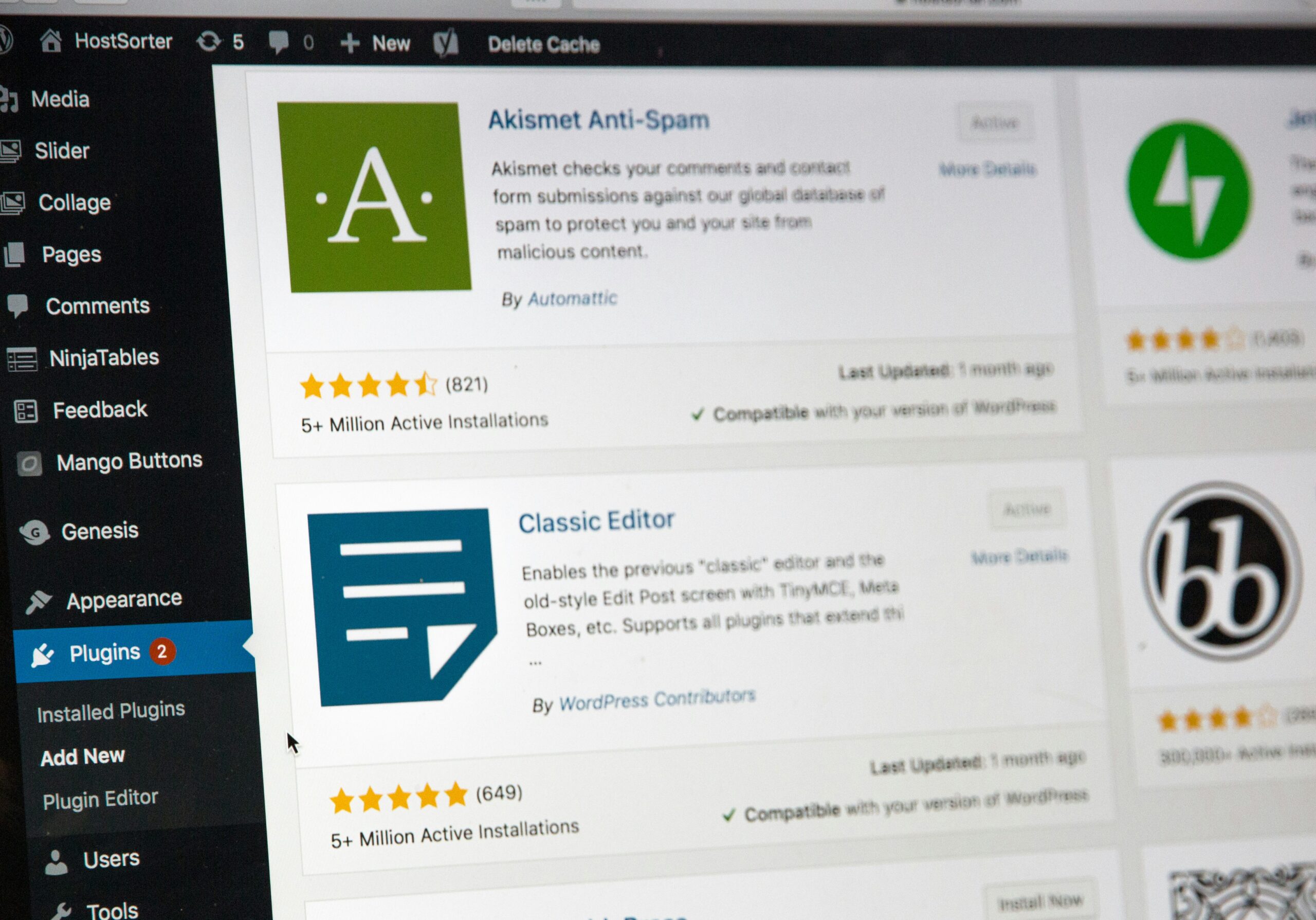
Step-by-Step Process for Issuing Refunds in WooCommerce
Issuing refunds through your WooCommerce store can be straightforward if you follow the correct procedures. Below is a detailed walkthrough to help you manage this process effectively from your WordPress dashboard.
Initiating the Refund Process
To begin the refund process, navigate to the ‘Orders’ section in your WooCommerce dashboard. Here, you will find a list of all orders placed on your site. Locate the order for which you need to issue a refund and click on it to view details. Inside the order details page, there is a ‘Refund’ button located below the ‘Order Items’ box. Clicking this button will open the refund options where you can specify the quantity of the product to refund or enter the amount directly if it’s a partial refund.
Adjusting Refund Amounts
When issuing a refund, it’s important to consider whether you’ll also be refunding the shipping cost and taxes. WooCommerce allows you to edit the refund amount manually to accommodate these factors. Ensure that the final refund amount is correct before proceeding. You can also add a note to the customer explaining why a partial refund was issued, if applicable. This can help maintain good customer relationships and minimize confusion.
Processing and Completing Refunds
After confirming the refund amount and details, you can process the refund by clicking the ‘Refund via manual’ or ‘Refund $amount via the payment gateway’ option, depending on how the original payment was made. If the payment was through a payment gateway like PayPal or Stripe, selecting the latter option will handle the refund through the same gateway, making the process seamless for both the store owner and the customer. Once the refund is processed, both you and the customer will receive confirmation emails, and the order status will be changed to ‘refunded’.

Handling Partial Refunds and Adjustments
Processing Proportional Refunds
When a customer requests a refund for only part of an order, it’s important to process this accurately to maintain inventory and financial records. Begin by calculating the exact amount to be refunded based on the specific items or services they wish to return. This requires adjusting the total order amount pro-rata to reflect the partial return. Ensure that the process you follow is clearly documented and communicated to customers via your return policies.
Updating Inventory and Financial Records
Following a partial refund, you must update your inventory to reflect the returned items accurately. This step is crucial to prevent discrepancies in stock levels and financial reports. Use WooCommerce’s built-in features to adjust inventory automatically upon issuing a refund. Similarly, update your financial records to reflect the reduced revenue, ensuring that all related financial metrics are accurate and up-to-date.
Communicating with Customers
After processing a partial refund, promptly notify the customer. Provide them with a detailed breakdown of the refund, including which items were returned and the amount refunded. This transparency helps build trust and ensures that the customer feels valued, potentially increasing their likelihood to shop with you again. Always confirm that the customer’s contact information is current to avoid miscommunications.

Best Practices for a Smooth Refund Experience
Clear Refund Policies
Establishing transparent and easily accessible refund policies is crucial for maintaining customer trust and satisfaction. Ensure that the terms for refunds are clearly stated, including timelines, conditions, and the method of reimbursement. A detailed policy helps to prevent misunderstandings and sets proper expectations with your customers, leading to smoother transactions and fewer disputed claims.
Streamlined Refund Processes
Optimize the refund process by integrating automated systems that can handle requests efficiently. Tools like WooCommerce provide extensions that facilitate bulk management of returns and automatic restocking. These capabilities not only save time but also reduce the likelihood of errors. Additionally, keep communication open with customers throughout the process via automated updates to keep them informed about the status of their refunds.
Proactive Customer Service
Maintaining a proactive approach in customer service can significantly enhance the refund experience. Train your support team to handle refund requests courteously and professionally, offering solutions or alternatives where possible. Quick and responsive customer service can often turn a potentially negative experience into a positive one, increasing the chances of retaining customers even after a refund.

Troubleshooting Common Issues with WooCommerce Refunds
Identifying Problems with Refund Processing
One common issue experienced by WooCommerce users is delays or failures in processing refunds. This can often be traced back to settings within WooCommerce itself or the payment gateway used. To troubleshoot, first ensure that your payment gateway supports automatic refunds. If supported, verify that API credentials and refund settings in WooCommerce are correctly configured. Sometimes, entering these details again can resolve connectivity issues. Additionally, checking for any updates or patches for your payment gateway plugin can help solve problems related to software bugs.
Dealing with Failed Refund Transactions
Failed transactions can occur due to various reasons including network issues, insufficient funds, or expired credit cards. When a refund fails, it is important to examine the error message provided by the payment gateway. This message will often give specific clues as to why the refund was not successful. In cases where the problem persists, contacting the payment gateway’s support for detailed insight and resolution can be an effective step. It’s also beneficial to inform the customer about the delay, maintaining transparency regarding the issue.
Resolving Manual Refund Complications
Manual refunds may be necessary when automatic refunds aren’t possible. To execute a manual refund correctly, log into your merchant account on the payment platform used and process the refund directly from there. After completing the manual refund, remember to return to your WooCommerce order page and mark the order as refunded to keep your records accurate and updated. Miscommunication between WooCommerce and your payment gateway might prevent the order status from updating automatically, so manually confirming the status is crucial.
Wrapping Up Your WooCommerce Refunds
Handling refunds efficiently in WooCommerce is essential for maintaining a positive customer experience. By following the steps outlined in this guide and implementing best practices for refund policies, you can ensure a smooth refund process that builds trust and loyalty with your customers. Remember, clear communication and proactive customer service play significant roles in turning refund requests into opportunities for strengthening customer relationships.
Frequently Asked Questions About WooCommerce Refunds
Managing refunds can be complex, but understanding the common questions and solutions can make the process much easier. Here, we address some frequently asked questions about WooCommerce refunds.
How long does it take for a WooCommerce refund to process?
Refund processing times can vary depending on the payment gateway used. Typically, refunds are processed within 5-10 business days. It’s important to communicate this timeframe to your customers to manage their expectations.
Can I issue partial refunds in WooCommerce?
Yes, WooCommerce allows you to issue partial refunds. You can specify the amount to be refunded for each item or enter a custom amount. This flexibility helps you handle various refund scenarios effectively.
What should I do if a refund fails to process?
If a refund fails, first check your payment gateway settings and API credentials. Ensure they are correctly configured and up-to-date. If issues persist, contact your payment gateway’s support team for assistance.
How do I update inventory after processing a refund?
WooCommerce automatically updates inventory levels when you process a refund. However, it’s a good practice to manually verify and adjust inventory to ensure accuracy, especially after partial refunds.
What is the best way to communicate refund policies to customers?
Make your refund policies easily accessible on your website, preferably linked from your homepage and product pages. Clearly outline the terms, conditions, and timeframes for refunds to avoid misunderstandings.
Ensure Smooth Refund Processing with Our WooCommerce Services
Ready to streamline your refund process and enhance customer satisfaction? Our expert WooCommerce services can help you manage refunds effortlessly, ensuring accurate and timely processing. Contact us today to learn more about how we can optimize your e-commerce operations and keep your customers happy!